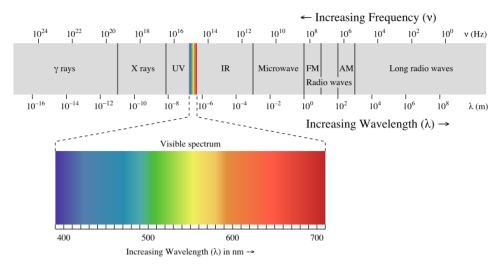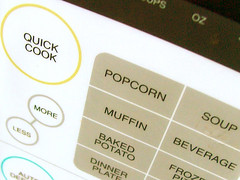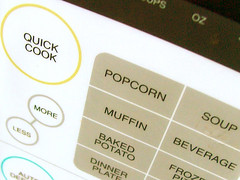
 photo: Joshua Davis (jdavis.info)
photo: Joshua Davis (jdavis.info)
I noticed something quite odd lately – when the microwave oven in my house was being used, I would lose all connectivity on my wireless internet connection. That lead to the internet dropping out in the whole house – internet radio, game consoles, laptops, etc.
It turns out that the issue is that microwave ovens and wireless internet operate on the same frequencies. My microwave uses a frequency of 2450MHz (check the back of your microwave as yours may be different) and my wireless (802.11g) operated on channel 11 (around 2462MHz). As you can imagine, the microwave oven outputs with a lot more power than the wireless router so totally overwhelms your ability to use wi-fi.
The solution is to change the frequency that your wireless internet operates on.
Firstly, check the back of your microwave oven and find out what frequency it operates on.
Now you’ll want to change the frequency that your wireless internet operates on. As a rule of thumb, you’ll probably want it to be at least 20MHz different from your microwave. As my wireless was operating at 2462MHz, it was well within the frequency range which was susceptible to interference from the microwave.

 photo: Un ragazzo chiamato Bi
photo: Un ragazzo chiamato Bi
Here are the wi-fi channels and corresponding frequencies:
| Channel |
Frequency (MHz) |
| 1 |
2412 |
| 2 |
2417 |
| 3 |
2422 |
| 4 |
2427 |
| 5 |
2432 |
| 6 |
2437 |
| 7 |
2442 |
| 8 |
2447 |
| 9 |
2452 |
| 10 |
2457 |
| 11 |
2462 |
| 12 |
2467 |
| 13 |
2472 |
| 14 |
2484 |
It’s important to note that these are center frequencies. In other words, your wireless internet will use a range of frequencies around that frequency (e.g. channel 11 is centred on 2462MHz but actually uses all frequencies between 2451MHz and 2473MHz). Hence you need to make sure there is a sufficient gap between the frequency of your wireless internet and the frequency of the microwave. Consult this graph on Wikipedia for more information.
Check local laws too about what frequencies and power levels you are allowed to use. You can use channels 1-13 in most of the world with the exception of channels 12 and 13 in North America.