If you’d like to use a Samsung Galaxy smartphone on a different mobile network, you might need to unlock it. Find out how to unlock a Samsung Galaxy from networks in the UK.
 If your Samsung Galaxy smartphone was purchased from a mobile network in the UK, there’s a good chance it’ll be locked to the mobile network you bought it from.
If your Samsung Galaxy smartphone was purchased from a mobile network in the UK, there’s a good chance it’ll be locked to the mobile network you bought it from.
Before you can use your handset on another network, you’ll first need to go through the process of unlocking it. This is often necessary to take advantage of a cheaper SIM-only deal or to use a different SIM card when travelling abroad. It could also allow you to give your old smartphone to friends or family, regardless of which mobile network they’re on.
In this article, we’ll take you through the process of unlocking a Samsung Galaxy smartphone. We’ll start by showing you how to find out if your handset is locked and how to find the IMEI number on your handset. We’ll then discuss how you can unlock your Galaxy smartphone from each of the UK’s major mobile networks, including how much you can expect it to cost.
Contents
Benefits of Unlocking
There are three main benefits to unlocking your Samsung Galaxy handset:
- You can access cheaper deals at home in the UK. Many people find they save at least £20/month when switching to a SIM-only deal.
- Save money when travelling abroad to other countries. Instead of roaming on your normal UK SIM card, you can use a different SIM card to stay connected for less whilst you’re abroad.
- Easier second-hand usage & higher re-sale value. If your handset is unlocked, you can give it to a friend or family member, regardless of which network they’re on. You can also sell it online for more money.
Cheaper Deals At Home
 If you’ve completed the minimum 24-month term of your contract, you can normally save substantial amounts of money by moving over to a SIM-only deal.
If you’ve completed the minimum 24-month term of your contract, you can normally save substantial amounts of money by moving over to a SIM-only deal.
A SIM-only deal will provide you with a generous allowance of minutes, texts and mobile data at a lower price than your current contract. Normally, you’ll find it saves you around £20 to £30 per month, which adds up to several hundred pounds per year. Unlocking your Samsung Galaxy handset allows you to use a SIM card from any mobile network in the UK.
When choosing a new SIM-only deal, you’ll have the choice of either a 30-day rolling contract or a longer 12-month commitment. For more information, see our guide to the best SIM-only deals in the UK.
Save Money When Travelling Abroad
 If you’re travelling outside Europe with a normal UK SIM card in your Samsung Galaxy smartphone, it’s very easy to quickly run up a large international roaming bill. This is because you’ll often pay in the region of £1.50/minute, 50p/text and £6/MB.
If you’re travelling outside Europe with a normal UK SIM card in your Samsung Galaxy smartphone, it’s very easy to quickly run up a large international roaming bill. This is because you’ll often pay in the region of £1.50/minute, 50p/text and £6/MB.
By using a different SIM card when you’re abroad in other countries, you can often save substantial amounts of money using your mobile phone abroad. You can either pick up a SIM card in the country you’re visiting or you can order a specialist SIM card like Three’s Pay As You Go SIM with Feel At Home.
Second-Hand Usage & Resale Value

Unlocking your Samsung Galaxy smartphone will also benefit you in terms of easier second-hand usage.
If you’d like to give your old Samsung Galaxy smartphone to a friend or family member, by unlocking it first, you’ll allow them to use the Samsung Galaxy handset on their mobile network of choice. They can benefit from a low-cost SIM-only deal or Pay As You Go tariff, with greater flexibility than on a handset that’s locked to one network.
If you’re selling your old handset (e.g. on eBay or Gumtree), unlocking your handset first may boost the resale value of the phone. This is because you’ll increase the potential audience of buyers (otherwise, the person buying the handset from you can only use it on the same network as you).
Legality
In the UK, it’s 100% legal to unlock your handset for use on other networks. All major UK networks offer unlocking as an official service, but they may occasionally charge a small fee for the service. It isn’t necessary to bring your handset into a shop, and unlocking doesn’t affect the warranty status of your phone.
For some older Samsung Galaxy handsets, there are unofficial methods that may potentially allow you to unlock your smartphone for free. Unofficial methods may affect your phone’s warranty status, and may sometimes change the way your handset works. For this reason, we’d always recommend unlocking your smartphone through the official channels provided by your mobile network when possible.
Step-by-Step Guide To Unlocking
 There are four steps to unlocking your Samsung Galaxy smartphone:
There are four steps to unlocking your Samsung Galaxy smartphone:
- Check if your Samsung Galaxy handset has already been unlocked. Sometimes, your smartphone will already be unlocked at the point of purchase. For this reason, it’s always worth double-checking before you go through the rest of the process.
- Find out your IMEI number. Your IMEI is a 15-digit code which uniquely identifies your Samsung Galaxy smartphone. You’ll need to have your IMEI number to hand before you’re able to request an unlock.
- Contact your mobile network to request an unlock. You’ll need to request an unlock of your Samsung Galaxy smartphone through your mobile network’s website. See the unlocking instructions for each UK network here.
- Enjoy using your new mobile network & SIM card. It can take anywhere from a couple of hours to 10 days for your smartphone to be unlocked. Once you’ve entered the unlocking code into your Samsung Galaxy smartphone, it should work on any compatible mobile network – both at home and abroad.
In the rest of this article, we’ll discuss each of the four steps in order.
Check Whether Your Handset Is Already Unlocked
 The easiest and most reliable way to check whether your Samsung Galaxy smartphone is locked to a mobile network is to order a free Pay As You Go SIM card from a different mobile network. After inserting the new SIM card inside your handset, there are two possibilities on what might happen:
The easiest and most reliable way to check whether your Samsung Galaxy smartphone is locked to a mobile network is to order a free Pay As You Go SIM card from a different mobile network. After inserting the new SIM card inside your handset, there are two possibilities on what might happen:
- Your smartphone shows the name of the new network. If the name of the new mobile network appears on your lock screen, your smartphone successfully accepted the SIM card you placed inside it. Assuming the SIM card is from a different mobile network, it would indicate that your Samsung Galaxy smartphone is already unlocked. In this case, it won’t be necessary to go through the rest of the unlocking process.
- You get an error such as “Invalid SIM” or you’re asked to input a “SIM network unlock PIN”. This error message means your Samsung Galaxy handset is locked to a network. You’ll need to go through the rest of the network unlocking process, before you’re able to use the handset on another network.
When ordering a free SIM card for the purposes of testing whether your smartphone is unlocked, you’ll need to make sure you have a SIM card of the right size. The following table shows the size of SIM card required by different models of a Samsung Galaxy smartphone:
| Handset | SIM Card Required | UK Model Number |
|---|---|---|
| Galaxy S Smartphones: | ||
| Galaxy S | Standard SIM | GT-I9000 |
| Galaxy S2 | Standard SIM | GT-I9100 |
| Galaxy S3 | Micro SIM | GT-I9300, GT-I9305 |
| Galaxy S4 | Micro SIM | GT-I9505 |
| Galaxy S5 | Micro SIM | SM-G900F |
| Galaxy S6 | Nano SIM | SM-G920F |
| Galaxy S6 edge | Nano SIM | SM-G925F |
| Galaxy S6 edge+ | Nano SIM | SM-G928F |
| Galaxy S7 | Nano SIM | SM-G930 |
| Galaxy S7 edge | Nano SIM | SM-G935 |
| Galaxy S8 | Nano SIM | SM-G950 |
| Galaxy S8+ | Nano SIM | SM-G955 |
| Galaxy S9 | Nano SIM | SM-G960 |
| Galaxy S9+ | Nano SIM | SM-G965 |
| Handset | SIM Card Required | UK Model Number |
|---|---|---|
| Galaxy Note Smartphones: | ||
| Galaxy Note | Standard SIM | GT-N7000 |
| Galaxy Note 2 | Micro SIM | GT-N7100 |
| Galaxy Note 3 | Micro SIM | SM-N9005 |
| Galaxy Note 4 | Micro SIM | SM-N910 |
| Galaxy Note 5 | Nano SIM | SM-N920 |
| Galaxy Note 7 | Nano SIM | SM-N930 |
| Galaxy Note 8 | Nano SIM | SM-N950 |
| Galaxy A Smartphones: | ||
| Galaxy A3 | Nano SIM | SM-A300FU |
| Galaxy A5 | Nano SIM | SM-A500FU |
| Galaxy S ‘Mini’ Smartphones: | ||
| Galaxy S3 Mini | Standard SIM | GT-I8190 |
| Galaxy S4 Mini | Micro SIM | GT-I9190 |
| Galaxy S5 Mini | Micro SIM | SM-G800F |
| Galaxy Ace Smartphones: | ||
| Galaxy Ace | Standard SIM | GT-S5830 |
| Galaxy Ace 2 | Standard SIM | GT-I8160 |
| Galaxy Ace 3 | Micro SIM | GT-S7275 |
| Galaxy Ace 4 | Micro SIM | SM-G357FZ |
For more information, please see our in-depth article comparing the three different types of SIM card.
Finding Your IMEI Number
 If you’ve already made sure that an unlock is required, the next step is to find out the IMEI number of your smartphone. This is a required piece of information for your mobile network to process the unlock of your handset.
If you’ve already made sure that an unlock is required, the next step is to find out the IMEI number of your smartphone. This is a required piece of information for your mobile network to process the unlock of your handset.
The IMEI number is 15-digits long and is always unique to your specific smartphone (no two smartphones will ever have the same IMEI number). For Samsung Galaxy smartphones, the first two digits of your IMEI number should be 35.
There are two ways of finding the IMEI number on your phone:
- Use the ‘Settings’ app. You can find the IMEI number through the Settings application. On your handset, navigate to Settings > About device > Status. Your IMEI number should be listed about half-way down this list.
- Use the ‘Phone’ app or dialler. Another way to find your IMEI number is to open your phone’s dialler keypad (just as if you were going to make a phone call). Dial *#06# (star hash zero six hash). Your phone’s IMEI number should pop up in a new window. You will only need the first 15 digits of the number displayed (you should ignore the slash and any numbers that follow it).
Make a careful note of the IMEI number as you’ll need to provide it when requesting an unlock of your handset.
Unlocking Instructions By Network
EE, Orange & T-Mobile
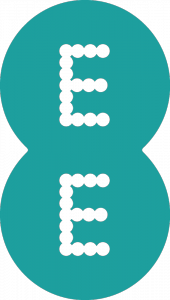 Pay Monthly. If you’re a Pay Monthly customer on EE, Orange or T-Mobile, you’ll qualify for an unlock of your Samsung Galaxy smartphone once you’ve had it for six months.
Pay Monthly. If you’re a Pay Monthly customer on EE, Orange or T-Mobile, you’ll qualify for an unlock of your Samsung Galaxy smartphone once you’ve had it for six months.
- If you’ve had your device for at least 6 months but are still in contract, you’ll be charged £8.99 on your next bill for the unlocking of your device.
- If you’re out of contract, EE will unlock your Samsung Galaxy handset free of charge upon request.
EE will only unlock your smartphone if they have record of having provided it to you (either from when you started your contract or from when you previously upgraded your plan). Replacement devices can also be unlocked but you’ll need to provide proof of exchange.
You can request your unlock through a form on EE’s website. It takes up to 10 days to receive your unlocking code from EE.
Pay As You Go. Customers on EE Pay As You Go can unlock their Samsung Galaxy smartphone free of charge at any time. This is providing the Samsung Galaxy handset was purchased by you, directly from EE. If your handset was purchased by another person, or from a third-party retailer, it’ll cost £8.99 to unlock it. It can take up to 10 days for the unlock to be processed once you’ve filled out the form.
If you don’t currently have an EE Pay As You Go SIM card, you can order one for the purposes of unlocking. There’s a minimum top-up of £10 on your new SIM card (£8.99 will go towards the cost of unlocking your handset). When filling out the form on EE’s website, use the phone number on your new Pay As You Go SIM card.
O2
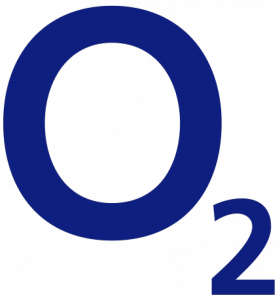 Pay Monthly. Most Samsung Galaxy smartphones can be unlocked free of charge, any time during your contract. To request an unlock, you should fill out the form on O2’s website. It can take up to 7 days for your Samsung Galaxy unlock to be processed.
Pay Monthly. Most Samsung Galaxy smartphones can be unlocked free of charge, any time during your contract. To request an unlock, you should fill out the form on O2’s website. It can take up to 7 days for your Samsung Galaxy unlock to be processed.
Pay As You Go. If you’re an O2 Pay As You Go customer, you’ll need to wait at least 12 months after your original purchase for O2 to unlock your handset. After the twelve months have elapsed, it’ll cost £15 to unlock your Samsung Galaxy handset. The £15 charge will be deducted from your Pay As You Go balance so you should make sure you have enough credit remaining before filling out the form on O2’s website.
Note: Customers intending to use their Samsung Galaxy handset on giffgaff won’t actually need to unlock their handset from O2 (as a giffgaff SIM card will also work in O2-locked handsets). For O2 Pay Monthly customers, it’s still worth requesting a free unlock. For customers on O2 Pay As You Go, you can save £15 by foregoing the unlock. To join giffgaff, you can order a free SIM card here.
Tesco Mobile
 Pay Monthly. For customers on Tesco Pay Monthly, it’s free to unlock your Samsung Galaxy smartphone for use on other networks. To request an unlocking, call the Tesco Mobile customer care line on 0345 301 4455 (or 4455 if you’re calling from your Tesco Mobile handset). It normally takes up to 7 working days to unlock your Samsung Galaxy smartphone from Tesco Mobile.
Pay Monthly. For customers on Tesco Pay Monthly, it’s free to unlock your Samsung Galaxy smartphone for use on other networks. To request an unlocking, call the Tesco Mobile customer care line on 0345 301 4455 (or 4455 if you’re calling from your Tesco Mobile handset). It normally takes up to 7 working days to unlock your Samsung Galaxy smartphone from Tesco Mobile.
Pay As You Go. There’s a £10 charge to unlock your Samsung Galaxy handset if you’ve had the phone for less than 12 months. After you’ve had the handset for more than 12 months, the unlocking fee will not be charged. You can request an unlock by calling the Tesco Mobile customer care line on 0345 301 4455 (or 4455 if you’re calling from your Tesco Mobile handset).
Three
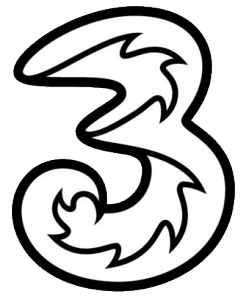 Pay Monthly & Pay As You Go. Since January 2014, all Samsung Galaxy smartphones provided by Three are unlocked at the point of sale. It therefore shouldn’t be necessary to unlock your handset.
Pay Monthly & Pay As You Go. Since January 2014, all Samsung Galaxy smartphones provided by Three are unlocked at the point of sale. It therefore shouldn’t be necessary to unlock your handset.
If you purchased your handset before January 2014, your handset may still be locked. If this is the case, you can unlock your handset free of charge by filling out this form on Three’s website. It can take up to 7 days for the unlocking request to be processed.
Virgin Mobile
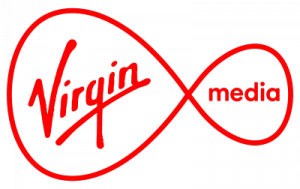 Pay Monthly. On Virgin Mobile, most Samsung Galaxy handsets are already unlocked when provided on a contract. If your smartphone wasn’t unlocked when it was originally provided, there’s a £15.32 fee to unlock it for use on other mobile networks (the exact unlocking fee applying to your mobile can be found in their Pay Monthly call charge table). To request an unlock, call Virgin customer services on 789 (calls are free from your Virgin Mobile handset).
Pay Monthly. On Virgin Mobile, most Samsung Galaxy handsets are already unlocked when provided on a contract. If your smartphone wasn’t unlocked when it was originally provided, there’s a £15.32 fee to unlock it for use on other mobile networks (the exact unlocking fee applying to your mobile can be found in their Pay Monthly call charge table). To request an unlock, call Virgin customer services on 789 (calls are free from your Virgin Mobile handset).
Pay As You Go. It’ll cost £15.32 to unlock your handset from Virgin Pay As You Go (see the tariff table for more information). You’ll also need to register your handset details with Virgin for security as per section 7.5 of their terms and conditions. Call Virgin customer services on 789 to request your unlock (calls are free from your Virgin Mobile handset).
Vodafone
 Pay Monthly. It’s free to unlock a Samsung Galaxy handset from Vodafone providing you’ve made at least three clear payments on your account (in practice, this means you’ll be three or more months into your Pay Monthly contract). You can request an unlocking code through the Vodafone website and it can take up to 10 days before you receive it.
Pay Monthly. It’s free to unlock a Samsung Galaxy handset from Vodafone providing you’ve made at least three clear payments on your account (in practice, this means you’ll be three or more months into your Pay Monthly contract). You can request an unlocking code through the Vodafone website and it can take up to 10 days before you receive it.
Pay As You Go. It’s free to unlock your Samsung Galaxy smartphone on Vodafone Pay As You Go as long as you’ve been using your Vodafone SIM card for at least 30 days. You can request your free unlock through Vodafone’s online form. It can take up to 10 days for you to receive your unlocking code.
Free Unlocking Methods
In the past (e.g. with the Galaxy S3 and earlier devices), it was reasonably easy to unlock your handset for free. You would normally need to “root” your handset (a process that would void your phone’s warranty) and you’d need to run a special app to generate the unlocking code.
As of July 2012, Samsung has tightened up the process around handset locking. On newer versions of their software, the handset will check for unauthorised unlocking every time it’s restarted or when the software is updated. Phones unlocked through an unofficial method may therefore become locked again in the future. For this reason, we strongly recommend you pay the small fee to unlock your handset properly.

If you’d still like to unlock your handset through an unofficial method, the following methods are available:
- Galaxy S4 (except EE): Free unlock via the Service Mode menu.
If you have a Galaxy S4 provided in the UK (excluding those provided on EE), there’s a method to unlock your handset for free. It involves using a secret menu known as “Service Mode” – there’s a blog post on giffgaff with more information. You can also follow their step-by-step video instructions. - Galaxy S3 and earlier, Galaxy Note 2 and earlier: GalaxSIM (requires root, £2.59 unlock via app).
If you have a rooted Galaxy S, Galaxy S2, Galaxy S3 (excluding the 4G version), Galaxy Note or Galaxy Note 2, it’s possible to unlock your phone through the GalaxSIM app. There’s a £2.59 in-app purchase before the app will actually unlock your handset. See the XDA Developer forums for more information. - Galaxy S2: Unlock Code Finder (requires root, free unlock via app).
For users of an older Galaxy S2, the Galaxy S2 Unlock Code Finder will try to find an unlock code for your phone. Please note: the app was last updated in 2011. Hence, it probably won’t work if you’ve updated the software on your phone. Your handset must be rooted for the application to work.
Region Locking
 Since 2014, Samsung has applied a “region locking policy” to some Samsung Galaxy handsets.
Since 2014, Samsung has applied a “region locking policy” to some Samsung Galaxy handsets.
If your device is region locked, there may be a sticker on the box stating something like “European SIM card only” or “This product should be activated with a SIM card issued from a mobile operator within Europe”. This policy exists to make it more difficult for retailers to export devices from one country to another.
If you have a region-locked device, you can remove the region locking restriction by inserting a European SIM card and making at least a 5-minute phone call. Once you’ve done that, the region locking restriction will be removed. You’ll then be able to use SIM cards from other countries around the world (subject to you also removing any other locking restrictions e.g. from your mobile network).
More Information
For more information, please see our in-depth guide to mobile phone unlocking.







Clifford said:
Hi
Just posted a question and should have asked if any Networks include 03,04 and 05 in the deal?
Sorry about my error, first time on this site but it’s amazing!
Clifford
Ken replied:
Hi Clifford,
Thanks for your comment. There’s more information in my guide to UK phone numbers but in short: 03 numbers are always included in your allowance. At the moment, 04 and 05 numbers are not in use.
Ken
DAVID A. HANLEY said:
Dear Sir,
I wish to say Thank you for your time, including the most valuable information you have posted online.
As a new reader to your Web Site, I have only just started to read some of your excellent Articles, regarding the use of Mobile Phones + Tariffs.
I have discovered that your information, deals with the much more important finer details of using a Mobile Phone, with much more in depth knowledge being offered which greatly assists end users, in not only purchasing and using their Mobile phones, but also, how to achieve the best Plans.
In closing,
I wish to Thank you once again.
Yours Sincerely,
DAVID A. HANLEY
___________________
___________________
James meade said:
Hi,
Purchased Samsung Tabs2 from 02, which was locked to their network.
Contract paid off and I decided to switch to Virgin. Unfortunately I entered PUK code incorrectly too many times and O2 are now telling me it is permanently locked to 02.
Virgin are disputing this and are telling me that 02 can unlock.
02 are telling me that I can get code from internet to unlatch but as I’ve rooted the phone, I am being told by internet company approached it is now not possible.
Can you help?