It's easy changing your broadband provider between BT and Vodafone. Find out how in our step-by-step guide.
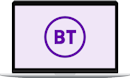
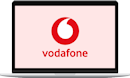
Whether you're changing your broadband provider from BT to Vodafone, or from Vodafone to BT, it's a straightforward process. Start by letting us know in which direction you'd like to change your provider:
Are you switching from BT to Vodafone, or from Vodafone to BT?
You can follow the instructions below if you're switching from BT to Vodafone Broadband.
Are you switching from Vodafone to BT instead? Tap for instructions.
Step 1: Check your BT cancellation fee
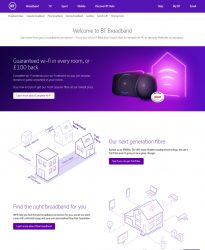 To start with, check whether a cancellation fee will apply for ending your BT broadband service.
To start with, check whether a cancellation fee will apply for ending your BT broadband service.
If you’re already outside the minimum term of your contract with BT, there will be no cancellation fees for ending your BT broadband service. You’ll simply pay for your BT service until the Vodafone Broadband go-live date which will be given to you here.
If you’re still within the minimum term of your contract with BT (i.e. the initial 12 months, 18 months or 24 months you signed up for), an early exit fee will apply for ending your BT broadband service. This is typically 82.5% of the remaining monthly charges for the rest of your contract. You can get a quote for what this exit fee will be by calling BT customer services on 0800 800 150. Alternatively, there’s more information on how to calculate it within our guide to cancelling BT.
If you’re not sure when your current BT broadband contract comes to an end, you can check by logging in to My BT and going to the My orders section. You’ll find the contract end date within the terms of your previously signed BT Broadband contract.
If you have a BT TV subscription, this will be cancelled automatically along with your BT Broadband service. Meanwhile, if you have a BT Mobile plan, you can keep this but you’ll lose the £5 monthly discount for being a BT Broadband customer.
Step 2: Order your Vodafone Broadband service
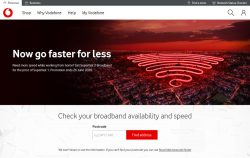 To progress with your broadband switch from BT to Vodafone, go to Vodafone’s website to order your new Vodafone broadband service.
To progress with your broadband switch from BT to Vodafone, go to Vodafone’s website to order your new Vodafone broadband service.
For more information, select the type of broadband service you're planning to switch to on Vodafone:
At present, Vodafone offers a range of home broadband plans including the following:
| Service | Download Speed | Monthly Cost | |
|---|---|---|---|
 Fibre 1 | 38Mbps average download | £24.00 per month No upfront fee 24 month contract Monthly cost rising to £27.50 on 1 Apr 2026 £31 on 1 Apr 2027 | See deal |
 Fibre 2 | 67Mbps average download | £24.00 per month No upfront fee 24 month contract Monthly cost rising to £27.50 on 1 Apr 2026 £31 on 1 Apr 2027 | See deal |
 Full Fibre 150 | 150Mbps average download | £25.00 per month No upfront fee 24 month contract Monthly cost rising to £28.50 on 1 Apr 2026 £32 on 1 Apr 2027 | See deal |
 Full Fibre 500 | 500Mbps average download | £28.00 per month No upfront fee 24 month contract Monthly cost rising to £31.50 on 1 Apr 2026 £35 on 1 Apr 2027 | See deal |
 Full Fibre 900 | 900Mbps average download | £32.00 per month No upfront fee 24 month contract Monthly cost rising to £35.50 on 1 Apr 2026 £39 on 1 Apr 2027 | See deal |
See all Vodafone Broadband Deals →
During the online order process, Vodafone will give you an expected download speed as well as a minimum guaranteed speed for your service. Both of these will be specific to your address. You'll also be given a go-live date for when your broadband service will transfer from BT to Vodafone.
If you'd like to keep your current home phone or landline number, remember to provide this phone number when ordering your broadband package from Vodafone. As long as you do this, Vodafone will arrange for your phone number to be moved over to their service.
There's no need for you to contact BT to cancel your old home broadband service. This is because the old BT service will be cancelled for you automatically on the go-live date when your broadband service transfers to Vodafone.
Step 3: Plug in your Vodafone Wi-Fi Hub on the go-live date
 In advance of your broadband service switching over, Vodafone will send you a new Vodafone Wi-Fi Hub through the post.
In advance of your broadband service switching over, Vodafone will send you a new Vodafone Wi-Fi Hub through the post.
On the go-live date for your Vodafone broadband service, you can expect your broadband service to stop working for a couple of minutes. When this happens, it'll be time to plug in your new Vodafone Wi-Fi Hub. There'll be instructions inside the package on how you can set up the new Vodafone Wi-Fi Hub.
Your new Vodafone Wi-Fi Hub will initially be configured with a different Wi-Fi network name (SSID) and password. On all of the devices that were previously connected to your BT router, you'll therefore need to sign in again to the Wi-Fi network using the new details provided by Vodafone. For instance, you may need to log in again on your laptop, tablet, smartphone, smart TV and other smart home devices.
Alternatively, if it's too much hassle setting up Wi-Fi again on all of your devices, you can log in to Vodafone Wi-Fi Hub administration screen to change the Wi-Fi network details back to what you had before on BT.
If you’re using a Wi-Fi repeater or a mesh networking solution such as BT Whole Home Wi-Fi or Google Nest Wi-Fi, you’ll need to set it up again at this point to work with your new Vodafone Wi-Fi Hub.
Step 4: Return or recycle your old BT router
 Once your new Vodafone broadband service goes live, your old BT broadband service will be cancelled automatically. You’ll receive a final bill from BT following the cancellation, which will reflect your usage of their service up until cancellation.
Once your new Vodafone broadband service goes live, your old BT broadband service will be cancelled automatically. You’ll receive a final bill from BT following the cancellation, which will reflect your usage of their service up until cancellation.
After the transfer of your service to Vodafone, you may need to return your old hub to BT:
- If you signed up to BT Broadband after the 13th December 2019, you’ll have 60 days to return your old BT Broadband Hub. A fee of around £50 will be charged if you fail to return it.
- If you signed up to BT Broadband before the 13th December 2019, you can decide what to do with the old hub. You’re encouraged to return it or recycle it if possible to minimise electronic waste.
Alternatively, if you bought your own equipment through BT’s online store, it’s yours to keep and there’s no need to return it.
If you’re still using a BT-provided e-mail address, this will stop working 60 days after you cancel your BT Broadband service. If you’d like to keep it, you’ll need to pay for BT’s Premium Email service which costs £7.50/month for up to 11 email addresses. Email addresses provided by BT end with @btinternet.com, @btopenworld.com or @talk21.com.
We'd typically recommend signing up for a free email provider instead (such as Gmail or Outlook.com). These free email services aren’t linked to your broadband provider so you can easily change your broadband service again in the future with a lot less hassle.
Start your switch from BT to Vodafone →
More Information
Please see the Vodafone website for more information about switching to their broadband service.
You can follow the instructions below if you're switching from Vodafone to BT Broadband.
Are you switching from BT to Vodafone instead? Tap for instructions.
Step 1: Check your Vodafone cancellation fee
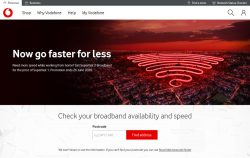 To start with, check whether a cancellation fee will apply for ending your Vodafone broadband service.
To start with, check whether a cancellation fee will apply for ending your Vodafone broadband service.
If you’re already outside the minimum term of your contract with Vodafone, there will be no cancellation fees for ending your Vodafone broadband service. You’ll simply pay for your Vodafone service until the BT Broadband go-live date which will be given to you here.
If you’re still within the minimum term of your contract with Vodafone (i.e. the initial 12 months, 18 months or 24 months you signed up for), an early exit fee will apply for ending your Vodafone broadband service. This is typically 83.3% of the remaining charges on your contract. You can get a quote for what this exit fee will be by calling Vodafone customer services on 08080 034 511. Alternatively, there’s more information on how to calculate it within our guide to cancelling Vodafone.
Step 2: Order your BT Broadband service
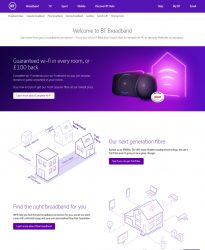 To progress with your broadband switch from Vodafone to BT, go to BT’s website to order your new BT broadband service.
To progress with your broadband switch from Vodafone to BT, go to BT’s website to order your new BT broadband service.
For more information, select the type of broadband service you're planning to switch to on BT:
At present, BT offers a range of home broadband plans including the following:
| Service | Download Speed | Monthly Cost (will rise each April by £4) |
|
|---|---|---|---|
 Fibre Essential | 36Mbps average download | £25.99 per month No upfront fee 24 month contract | See deal |
 Fibre 1 | 50Mbps average download | £25.99 per month No upfront fee 24 month contract | See deal |
 Fibre 2 | 75Mbps average download | £25.99 per month No upfront fee £40 reward card 24 month contract | See deal |
 Full Fibre 150 | 150Mbps average download | £27.99 per month No upfront fee £50 reward card 24 month contract | See deal |
 ADSL Broadband | 10Mbps average download | £29.99 per month plus £11.99 upfront 24 month contract | See deal |
 Full Fibre 300 | 300Mbps average download | £30.99 per month No upfront fee £60 reward card 24 month contract | See deal |
 Full Fibre 500 | 500Mbps average download | £31.99 per month No upfront fee £80 reward card 24 month contract | See deal |
 Full Fibre 900 | 900Mbps average download | £35.99 per month No upfront fee £150 reward card 24 month contract | See deal |
During the online order process, BT will give you an expected download speed as well as a minimum guaranteed speed for your service. Both of these will be specific to your address. You'll also be given a go-live date for when your broadband service will transfer from Vodafone to BT.
If you'd like to keep your current home phone or landline number, remember to provide this phone number when ordering your broadband package from BT. As long as you do this, BT will arrange for your phone number to be moved over to their service.
There's no need for you to contact Vodafone to cancel your old home broadband service. This is because the old Vodafone service will be cancelled for you automatically on the go-live date when your broadband service transfers to BT.
Step 3: Plug in your BT Smart Hub on the go-live date
 In advance of your broadband service switching over, BT will send you a new BT Smart Hub through the post. Most customers will be sent the original BT Smart Hub. However, if you sign up for a Hybrid Connect, Complete Wi-Fi, Digital Voice or Full Fibre service, you’ll be sent a BT Smart Hub 2 router instead.
In advance of your broadband service switching over, BT will send you a new BT Smart Hub through the post. Most customers will be sent the original BT Smart Hub. However, if you sign up for a Hybrid Connect, Complete Wi-Fi, Digital Voice or Full Fibre service, you’ll be sent a BT Smart Hub 2 router instead.
On the go-live date for your BT broadband service, you can expect your broadband service to stop working for a couple of minutes. When this happens, it'll be time to plug in your new BT Smart Hub. There'll be instructions inside the package on how you can set up the new BT Smart Hub.
Your new BT Smart Hub will initially be configured with a different Wi-Fi network name (SSID) and password. On all of the devices that were previously connected to your Vodafone router, you'll therefore need to sign in again to the Wi-Fi network using the new details provided by BT. For instance, you may need to log in again on your laptop, tablet, smartphone, smart TV and other smart home devices.
Alternatively, if it's too much hassle setting up Wi-Fi again on all of your devices, you can log in to BT Smart Hub administration screen to change the Wi-Fi network details back to what you had before on Vodafone.
If you’re using a Wi-Fi repeater or a mesh networking solution such as BT Whole Home Wi-Fi or Google Nest Wi-Fi, you’ll need to set it up again at this point to work with your new BT Smart Hub.
Step 4: Return or recycle your old Vodafone router
 Once your new BT broadband service goes live, your old Vodafone broadband service will be cancelled automatically. You’ll receive a final bill from Vodafone following the cancellation, which will reflect your usage of their service up until cancellation.
Once your new BT broadband service goes live, your old Vodafone broadband service will be cancelled automatically. You’ll receive a final bill from Vodafone following the cancellation, which will reflect your usage of their service up until cancellation.
After the transfer of your service to BT, you’ll still have a Vodafone Wi-Fi Hub in your possession. If you cancelled during the minimum term of your contract with Vodafone, you’ll need to return the Wi-Fi Hub or you’ll be charged £72 for it. Meanwhile, if you’ve completed the minimum term of your broadband contract with Vodafone, the Wi-Fi Hub now belongs to you and you can keep it if you wish.
Start your switch from Vodafone to BT →
More Information
Please see the BT website for more information about switching to their broadband service.
Alternatively, for further information, read our in-depth guides to switching broadband provider or cancelling your home broadband service in the UK.





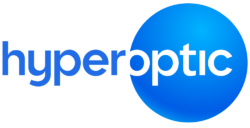

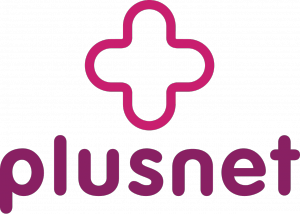



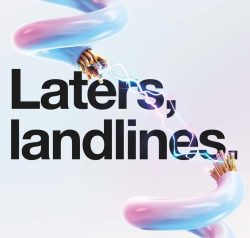
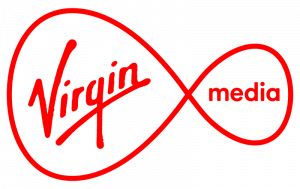
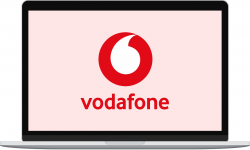
Andy said:
VM to Plusnet: “Step 3: Plug in your Plusnet router on the go-live date”
Plug the Plusnet router into what? Don’t they need to install the thing it gets plugged into, first?
Ken replied:
Hi Andy,
Thanks for your comment. Do you have an Openreach master socket (for fibre), or an Openreach modem/ONT (for full fibre)? If not, this will be installed by an engineer during their visit to your home. You’ll then be able to plug in your Plusnet Hub router into that.
Ken
Peter Stanley said:
Does Sky use underground fibre cable or fibre via the Openreach poles? I am currently with Virgin Media.
Ken replied:
Hi Peter,
Thanks for your comment. Sky uses the Openreach network. This can be delivered either via an underground duct or an overhead pole, depending on what is normally used in your area (e.g. if your neighbours have their telephone line delivered on a pole, the fibre optic cable will also come from that pole).
Hope this helps,
Ken
Andy said:
The easy switching wasn’t so easy for me. I was out of contract and switched from TalkTalk to Vodafone, I selected keep my old number and it said they would contact TalkTalk so I didn’t have to do anything. It to the date when Vodafone installed, that went fine. I hadn’t heard anything from TalkTalk about leaving so I rang them, Vodafone hadn’t informed them but oddly now my landline number is same for Vodafone as it is for TalkTalk so how that happens who knows. Anyway, now I have to pay an extra month to TalkTalk for a notice period. So if doing a switch I would always ring your current providor and tell them you are leaving.