After inserting a SIM card from a new network, you’ll sometimes need to configure your mobile internet APN settings before you can get online.
 When changing mobile network, you’ll sometimes need to configure your mobile internet settings before you can get online. This setting is also known as the APN or the access point network, and is essential for accessing data over 2G, 3G and 4G mobile networks (it isn’t required for accessing the internet over wi-fi). Your APN settings will also need to be configured before you can send and receive MMS picture messages.
When changing mobile network, you’ll sometimes need to configure your mobile internet settings before you can get online. This setting is also known as the APN or the access point network, and is essential for accessing data over 2G, 3G and 4G mobile networks (it isn’t required for accessing the internet over wi-fi). Your APN settings will also need to be configured before you can send and receive MMS picture messages.
In some cases, the APN settings will be set up on your phone automatically or you’ll be a sent a text message with the relevant settings to accept. However, in other cases, you’ll need to manually change these settings before you can get online or to resolve connectivity issues.
In this article, we provide an overview of how you can change the APN settings on your mobile phone. We’ll also provide a list of the APN settings needed on each UK mobile network for accessing the mobile internet and picture message functionality.
Contents
- 1 Overview of APN Settings
- 2 APN Settings: By Mobile Network
- 2.1 1pMobile
- 2.2 ASDA Mobile
- 2.3 BT Mobile
- 2.4 CMLink
- 2.5 CUniq
- 2.6 Ecotalk
- 2.7 EE
- 2.8 giffgaff
- 2.9 iD Mobile
- 2.10 IQ Mobile
- 2.11 Lebara Mobile
- 2.12 Lycamobile
- 2.13 O2
- 2.14 Plusnet Mobile
- 2.15 Sky Mobile
- 2.16 Smarty
- 2.17 spusu
- 2.18 Superdrug Mobile
- 2.19 Talk Home
- 2.20 Talkmobile
- 2.21 Tesco Mobile
- 2.22 Three
- 2.23 Utility Warehouse
- 2.24 Vectone Mobile
- 2.25 Virgin Mobile
- 2.26 Vodafone Pay As You Go
- 2.27 Vodafone Pay Monthly
- 2.28 VOXI
- 2.29 Your Co-op Mobile
- 3 More Information
Overview of APN Settings
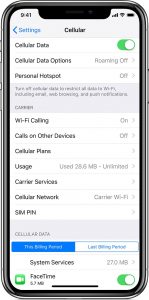 If you’d like to access the internet over a 2G, 3G or 4G connection, you’ll need to make sure the access point network (APN) settings are set up correctly on your phone. In some cases, this may be set up automatically for you. In other cases, you’ll need to manually input the APN settings yourself.
If you’d like to access the internet over a 2G, 3G or 4G connection, you’ll need to make sure the access point network (APN) settings are set up correctly on your phone. In some cases, this may be set up automatically for you. In other cases, you’ll need to manually input the APN settings yourself.
You can view and modify the APN settings on your phone as follows:
- Apple iPhone: On your iPhone, go to the Settings > Mobile Data > Mobile Data Options > Mobile Data Network menu.
- Android smartphones: On your Android device, go to Settings > Wireless & networks > Mobile networks > Access point names.
The APN settings required on each UK mobile network are as follows:
| Mobile Network | Access Point Name (APN) | APN Username | APN Password |
|---|---|---|---|
| 1pMobile | data.uk | user | one2one |
| ASDA Mobile | everywhere | eesecure | secure |
| BT Mobile | everywhere | eesecure | secure |
| CMLink | everywhere | (leave blank) | (leave blank) |
| CUniq | 3GNET | (leave blank) | (leave blank) |
| Ecotalk | everywhere | eesecure | secure |
| EE | everywhere | eesecure | secure |
| giffgaff | giffgaff.com | giffgaff | (leave blank) |
| iD Mobile | id | (leave blank) | (leave blank) |
| IQ Mobile | everywhere | eesecure | secure |
| Lebara Mobile | uk.lebara.mobi | wap | wap |
| Lycamobile | data.lycamobile.co.uk | lmpl | plus |
| O2 | mobile.o2.co.uk | o2web | password |
| Plusnet Mobile | everywhere | eesecure | secure |
| Sky Mobile | mobile.sky | (leave blank) | (leave blank) |
| Smarty | mob.asm.net | (leave blank) | (leave blank) |
| spusu | web | (leave blank) | (leave blank) |
| Superdrug Mobile | superdrug.net | (leave blank) | (leave blank) |
| Talk Home | everywhere | eesecure | secure |
| Talkmobile | talkmobile.co.uk | wap | wap |
| Tesco Mobile | prepay.tesco-mobile.com | tescowap | password |
| Three | three.co.uk | (leave blank) | (leave blank) |
| Utility Warehouse | data.uk | (leave blank) | (leave blank) |
| Vectone Mobile | webuk.mundio.com | (leave blank) | (leave blank) |
| Virgin Mobile | goto.virginmobile.uk | (leave blank) | (leave blank) |
| Vodafone Pay As You Go | pp.vodafone.co.uk | wap | wap |
| Vodafone Pay Monthly | wap.vodafone.co.uk | wap | wap |
| VOXI | pp.vodafone.co.uk | wap | wap |
| Your Co-op Mobile | everywhere | eesecure | secure |
If you have a company-issued SIM card, it’s possible you’ll need to use different APN settings. You should check with your company IT team whether this is the case and for the APN settings that they’d like you to use.
APN Settings: By Mobile Network
In the following section, the APN settings for each mobile network are described in more detail. The required settings for MMS picture messages are also provided in case you’d like to use this service.
1pMobileYou'll normally be sent the relevant settings automatically when you insert a SIM card from 1pMobile. However, you can also input the following settings manually into your phone:
1pMobile offers 2G (GPRS), 3G (WCDMA) and 4G (LTE) mobile internet in the UK using coverage from EE. Source: 1pMobile Help: Data and internet | |||||||||||||||||||
ASDA MobileYou'll normally be sent the relevant settings automatically when you insert a SIM card from ASDA Mobile. However, you can also input the following settings manually into your phone:
ASDA Mobile offers 2G (GPRS), 3G (WCDMA) and 4G (LTE) mobile internet in the UK using coverage from Vodafone. Source: ASDA Mobile FAQs: How do I change the APN settings on my phone to access the internet via mobile data? | |||||||||||||||||||
BT MobileYou'll normally be sent the relevant settings automatically when you insert a SIM card from BT Mobile. However, you can also input the following settings manually into your phone:
BT Mobile offers 2G (GPRS), 3G (WCDMA) and 4G (LTE) mobile internet in the UK using coverage from EE. Source: BT Help & Support:
How do I set up my phone manually to work with BT Mobile? | |||||||||||||||||||
CMLinkYou'll normally be sent the relevant settings automatically when you insert a SIM card from CMLink. However, you can also input the following settings manually into your phone:
CMLink offers 2G (GPRS), 3G (WCDMA) and 4G (LTE) mobile internet in the UK using coverage from EE. Source: CMLink Help | |||||||||||||||||||
CUniqYou'll normally be sent the relevant settings automatically when you insert a SIM card from CUniq. However, you can also input the following settings manually into your phone:
CUniq offers 2G (GPRS), 3G (WCDMA) and 4G (LTE) mobile internet in the UK using coverage from O2. Source: CUniq Help | |||||||||||||||||||
EcotalkYou'll normally be sent the relevant settings automatically when you insert a SIM card from Ecotalk. However, you can also input the following settings manually into your phone:
Ecotalk offers 2G (GPRS), 3G (WCDMA) and 4G (LTE) mobile internet in the UK using coverage from EE. Source: Ecotalk Help: Getting Started APN Settings
| |||||||||||||||||||
EEYou'll normally be sent the relevant settings automatically when you insert a SIM card from EE. However, you can also input the following settings manually into your phone:
EE offers 2G (GPRS), 3G (WCDMA) and 4G (LTE) mobile internet in the UK. Source: EE Help | |||||||||||||||||||
giffgaffYou'll normally be sent the relevant settings automatically when you insert a SIM card from giffgaff. However, you can also input the following settings manually into your phone:
giffgaff offers 2G (GPRS), 3G (WCDMA) and 4G (LTE) mobile internet in the UK using coverage from O2. Source: giffgaff Knowledge Base: Internet and MMS settings (APN) guide | |||||||||||||||||||
iD MobileYou'll normally be sent the relevant settings automatically when you insert a SIM card from iD Mobile. However, you can also input the following settings manually into your phone:
iD Mobile offers 3G (WCDMA) and 4G (LTE) mobile internet in the UK using coverage from Three. Source: iD Mobile Help: Phone & Device Settings | |||||||||||||||||||
IQ MobileYou'll normally be sent the relevant settings automatically when you insert a SIM card from IQ Mobile. However, you can also input the following settings manually into your phone:
IQ Mobile offers 2G (GPRS), 3G (WCDMA) and 4G (LTE) mobile internet in the UK using coverage from EE. Source: IQ Mobile Help | |||||||||||||||||||
Lebara MobileYou'll normally be sent the relevant settings automatically when you insert a SIM card from Lebara Mobile. However, you can also input the following settings manually into your phone:
Lebara Mobile offers 2G (GPRS), 3G (WCDMA) and 4G (LTE) mobile internet in the UK using coverage from Vodafone. Source: Lebara Mobile Help: I'm having trouble accessing the internet | |||||||||||||||||||
LycamobileYou'll normally be sent the relevant settings automatically when you insert a SIM card from Lycamobile. However, you can also input the following settings manually into your phone:
Lycamobile offers 2G (GPRS), 3G (WCDMA) and 4G (LTE) mobile internet in the UK using coverage from EE. Source: Lycamobile Help: Mobile Web Settings | |||||||||||||||||||
O2You'll normally be sent the relevant settings automatically when you insert a SIM card from O2. However, you can also input the following settings manually into your phone:
O2 offers 2G (GPRS), 3G (WCDMA) and 4G (LTE) mobile internet in the UK. Source: O2 Help and Support: Setting up Internet and Data | |||||||||||||||||||
Plusnet MobileYou'll normally be sent the relevant settings automatically when you insert a SIM card from Plusnet Mobile. However, you can also input the following settings manually into your phone:
Plusnet Mobile offers 2G (GPRS), 3G (WCDMA) and 4G (LTE) mobile internet in the UK using coverage from EE. Source: Plusnet Mobile Help: Phone and Voicemail Settings | |||||||||||||||||||
Sky MobileYou'll normally be sent the relevant settings automatically when you insert a SIM card from Sky Mobile. However, you can also input the following settings manually into your phone:
Sky Mobile offers 2G (GPRS), 3G (WCDMA) and 4G (LTE) mobile internet in the UK using coverage from O2. Source: Sky Mobile Help: Mobile data and picture message settings | |||||||||||||||||||
SmartyYou'll normally be sent the relevant settings automatically when you insert a SIM card from Smarty. However, you can also input the following settings manually into your phone:
Smarty offers 3G (WCDMA) and 4G (LTE) mobile internet in the UK using coverage from Three. Source: Smarty Help: Using the internet | |||||||||||||||||||
spusuYou'll normally be sent the relevant settings automatically when you insert a SIM card from spusu. However, you can also input the following settings manually into your phone:
spusu offers 2G (GPRS), 3G (WCDMA) and 4G (LTE) mobile internet in the UK using coverage from EE. Source: spusu Help | |||||||||||||||||||
Superdrug MobileYou'll normally be sent the relevant settings automatically when you insert a SIM card from Superdrug Mobile. However, you can also input the following settings manually into your phone:
Superdrug Mobile offers 3G (WCDMA) and 4G (LTE) mobile internet in the UK using coverage from Three. Source: Superdrug Mobile Help | |||||||||||||||||||
Talk HomeYou'll normally be sent the relevant settings automatically when you insert a SIM card from Talk Home. However, you can also input the following settings manually into your phone:
Talk Home offers 2G (GPRS), 3G (WCDMA) and 4G (LTE) mobile internet in the UK using coverage from EE. Source: Talk Home Help | |||||||||||||||||||
TalkmobileYou'll normally be sent the relevant settings automatically when you insert a SIM card from Talkmobile. However, you can also input the following settings manually into your phone:
Talkmobile offers 2G (GPRS), 3G (WCDMA) and 4G (LTE) mobile internet in the UK using coverage from Vodafone. Source: Talkmobile Help | |||||||||||||||||||
Tesco MobileYou'll normally be sent the relevant settings automatically when you insert a SIM card from Tesco Mobile. However, you can also input the following settings manually into your phone:
Tesco Mobile offers 2G (GPRS), 3G (WCDMA) and 4G (LTE) mobile internet in the UK using coverage from O2. Source: Tesco Mobile Help | |||||||||||||||||||
ThreeYou'll normally be sent the relevant settings automatically when you insert a SIM card from Three. However, you can also input the following settings manually into your phone:
Three offers 3G (WCDMA) and 4G (LTE) mobile internet in the UK. Source: Three Support: Setting up the internet on your phone | |||||||||||||||||||
Utility WarehouseYou'll normally be sent the relevant settings automatically when you insert a SIM card from Utility Warehouse. However, you can also input the following settings manually into your phone:
Utility Warehouse offers 2G (GPRS), 3G (WCDMA) and 4G (LTE) mobile internet in the UK using coverage from EE. Source: Utility Warehouse Help | |||||||||||||||||||
Vectone MobileYou'll normally be sent the relevant settings automatically when you insert a SIM card from Vectone Mobile. However, you can also input the following settings manually into your phone:
Vectone Mobile offers 2G (GPRS), 3G (WCDMA) and 4G (LTE) mobile internet in the UK using coverage from EE. Source: Vectone Mobile Support: Mobile Data Settings | |||||||||||||||||||
Virgin MobileYou'll normally be sent the relevant settings automatically when you insert a SIM card from Virgin Mobile. However, you can also input the following settings manually into your phone:
Virgin Mobile offers 2G (GPRS), 3G (WCDMA) and 4G (LTE) mobile internet in the UK using coverage from O2. Source: Virgin Mobile Community: Mobile APN Settings | |||||||||||||||||||
Vodafone Pay As You GoYou'll normally be sent the relevant settings automatically when you insert a SIM card from Vodafone. However, you can also input the following settings manually into your phone:
Vodafone offers 2G (GPRS), 3G (WCDMA) and 4G (LTE) mobile internet in the UK. Source: Vodafone Help | |||||||||||||||||||
Vodafone Pay MonthlyYou'll normally be sent the relevant settings automatically when you insert a SIM card from Vodafone. However, you can also input the following settings manually into your phone:
Vodafone offers 2G (GPRS), 3G (WCDMA) and 4G (LTE) mobile internet in the UK. Source: Vodafone Help | |||||||||||||||||||
VOXIYou'll normally be sent the relevant settings automatically when you insert a SIM card from VOXI. However, you can also input the following settings manually into your phone:
VOXI offers 2G (GPRS), 3G (WCDMA) and 4G (LTE) mobile internet in the UK using coverage from Vodafone. Source: VOXI Help | |||||||||||||||||||
Your Co-op MobileYou'll normally be sent the relevant settings automatically when you insert a SIM card from Your Co-op Mobile. However, you can also input the following settings manually into your phone:
Your Co-op Mobile offers 2G (GPRS), 3G (WCDMA) and 4G (LTE) mobile internet in the UK using coverage from EE. Source: Your Co-op Mobile Help | |||||||||||||||||||
More Information
If you have any problems setting up the mobile internet on your smartphone, you should contact your mobile network or refer to the documentation on their website. For information on how to input the APN settings into your phone, see the Apple and Samsung websites.




Michael Crofts said:
Thank you for this. A real public service. BTW the EE seetings worked for me on 2023-09-14
Colin said:
I would echo Bob’s comments above. I was trying to set up a wireless router on Talk mobile and Ken’s APN settings information was correct when other websites information did not work at all. Many thanks.
I will use your website if ever I have another mobile requirement.
Bob said:
Hi, I tried several websites trying to find a solution to my mobile data not working on 1pmobile and none of their suggestions worked. Finally came across your website which gave me exact instructions on how to set up the APN. Now all working fine.
Many thanks
jutt said:
vectone are useless company with vile morals and rude staff. they will overcharge or deceive you any chance they get. 0/0 – avoid them!
Mister Gibboo said:
A very simple guide to putting your settings correct. I bought an S8 new for £215, must have been an import, as Plusnet (EE network) APN settings were not installed. It tookl me 5 minutes and all working now. Many thanks KEN!!
Christopher Pugh said:
Hi Ken, I have just joined Smarty. After inserting the SIM, the settings were present. However, the APN appears as three.co.uk instead of mob.asm.net. The service provider is given as Three, (I know that Three owns Smarty). Searching the phone for available networks listed both Three and Smarty separately. Everything seems to be working OK. Do you think that there is any advantge – or disadvantage, to be gained by changing the APN to the correct Smarty setting? Thanks.
Ken replied:
Hi Christopher,
Thanks for your comment. I think the default APN should work on SMARTY’s service in the UK. However, you may need to change it to their recommended settings when you travel abroad, or international roaming may not work correctly.
Ken
Vincent Ryder said:
Hello,
I’m having difficult sending. MMS messages. I have entered all the information listed, apart from ‘Server’. At the moment it reads ‘Not set’. What should I enter?
Ken replied:
Hi Vincent,
Thanks for your comment. Which mobile network are you on, and what information have you entered? Their customer support team should be able to help you with this, but also more than happy to take a look at the settings you’ve put in if that’s helpful?
Ken
Michael V said:
Hello. Just put my new Vectone SIM in my phone, I’ve gone through APN settings multiple times. Still can’t get a data connection over LTE or HSPA. Any suggestions?
Ken replied:
Hi Michael,
Sorry to hear about the problems you’re experiencing using data on Vectone Mobile. If you’ve set up the APN internet settings on your phone and bought a bundle with inclusive data, the best next step would probably be to contact Vectone’s customer services team so they can look into this for you.
Ken
Tony said:
What are the APN settings for use in a router in the EU, my particular interest is Voxi?
Ken replied:
Hi Tony,
Thanks for your comment. It should be the regular APN settings – there’s no need to change this for a router or for travelling to the EU.
Ken
Ian said:
I found that Superdrug Mobile will also work with three.co.uk set as the APN. This isn’t surprising as it is a sub-brand of the 3 network. The MMS setting is the same.