The Samsung Galaxy Tab is a 7-inch Android tablet which has been dubbed the “first true competitor to the iPad”. Find out how the Tab fares in our detailed review here.
 It might be a bit of an understatement to say that the technology enthusiasts across the world have been eagerly awaiting the launch of the Samsung Galaxy Tab and the chance to pit it against Apple’s iPad. Being the first Google-approved Android tablet on the market and the first mass-market 7-inch tablet device, the Tab gives us a taste of what might lies ahead in the tablet market and whether Android can take on the mighty Apple.
It might be a bit of an understatement to say that the technology enthusiasts across the world have been eagerly awaiting the launch of the Samsung Galaxy Tab and the chance to pit it against Apple’s iPad. Being the first Google-approved Android tablet on the market and the first mass-market 7-inch tablet device, the Tab gives us a taste of what might lies ahead in the tablet market and whether Android can take on the mighty Apple.
In this article, we’ve got a comprehensive review of the Galaxy Tab. We’ll look at the hardware, the practicalities of using it as a day-to-day device and phone and review some of the built-in applications. Along the way, we’ll look at the debate about the optimum size for a phone/tablet and find out whether the Tab works as a mass-market consumer device.
Our review is based on a final consumer release version of the Galaxy Tab provided to us by Samsung.
Contents
Hardware Design
We loved the clean design of the Galaxy Tab. The front of the Tab features a 7-inch capacitive (heat sensitive) TFT touchscreen and four touch-sensitive buttons directly below (standard buttons on Android devices: menu, home, back and search). The screen looks absolutely fabulous: it’s bright, gives clear and high-resolution imagery and is responsive. The touchscreen supports multi-touch across the operating system so you can use intuitive gestures such as “pinch to zoom” for web browsing, newspaper reading and photo viewing. The screen uses toughened Gorilla Glass which can apparently survive a direct bullet impact according to someone who was mean enough to try.
On the right-hand side of the device, there is a button to lock the device which doubles up as an “on/off” switch, a hardware volume rocker and slots for a micro-SD card (up to 32GB) and a SIM card. We liked the fact that these slots are easily accessible without having to remove a battery or a cover and envision that due to the design, people may frequently swap their SIM card between their phone and tablet depending on which device they feel like using that day. We initially had some problems inserting the SIM card and the design of the slot has confused people somewhat. The SIM card slot is quite deeply recessed and so it’s difficult to push the card in deep enough to get it to “click” into place. Unless you have long fingernails, you might want to try prodding your SIM card with a wooden coffee stirrer or something. It worked for us.
A headphone socket is available on the top of the tablet which works with the bundled handsfree kit. Finally, there is a docking port at the bottom of the phone which is used to charge the tablet, to connect the tablet to a computer or one of the docking stations.
7-inch Screen & Form Factor
The Galaxy Tab has a 7-inch screen (measured diagonally). To put that in perspective, the iPhone 4 has a 3.5-inch screen. As the surface area of the screen scales with the square of the diagonal length, the Galaxy Tab’s screen works out to be 4 times larger than the iPhone’s screen. Similarly, the iPad has a 9.7-inch screen: this works out to be twice the screen size of the Galaxy Tab. So the Galaxy Tab slots in somewhere between the iPhone and iPad (closer to the tablet end).
Here’s the Galaxy Tab next to HTC’s Android phones and a typical feature phone:

Screen Size Comparison: Samsung Galaxy Tab (7-inch), HTC Desire HD (4.3-inch), HTC Desire (3.7-inch), Sony Ericsson k750i (2-inch)
Apple CEO Steve Jobs recently criticised 7-inch tablets saying that they were too small to give a good touchscreen experience. Similarly, people ask me why they would want to buy the Galaxy Tab when the iPad costs roughly the same but has double the screen size. I’d argue in this case that bigger isn’t necessarily better. Whilst the iPad’s form factor might be better for watching videos on the sofa, it’s way too big to be portable or to be a practical e-book reader.
The thing I loved about the Galaxy Tab’s 7-inch form factor is that it fits snugly into my jeans pocket and the size and weight of the device means it’s a lot more practical to use on the go. The Galaxy Tab weighs in at 380g – under half the weight of the iPad (730g). It’s something you can easily hold in one hand for an extended amount of time. I’ve spent the last week carrying round a Galaxy Tab in my pocket and using it as a replacement for my phone: no qualms about the practicality here.
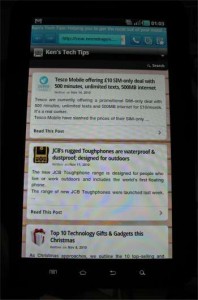 Performance & Battery Life
Performance & Battery Life
The Galaxy Tab has a 1GHz ARM processor. Combine this with the performance improvements in Android 2.2 and everything on the device ran fairly smoothly. We didn’t really experience any noticeable lag even when multitasking or playing 3D games so the processor seems up to the job.
The Tab has a 4,000mAh capacity battery – roughly 2.5x the capacity of a battery on a standard smartphone (the iPhone has a 1,400mAh capacity battery). In practice, this doesn’t mean the battery life is actually 2.5x better – the larger screen means the Tab is more power-hungry. In our tests, we were easily able to get 2 days out of it with fairly normal usage (e-books, games, phone, etc). This is perhaps one selling point of the Tab: it’s designed to be somewhere between a phone and a netbook but it has a better battery life than both of them. A netbook will get you through about 3-6 hours on a single charge; a smartphone will probably get you through about a day.
Samsung claim that the Galaxy Tab should allow you to watch 7 hours worth of movies on a single charge. We never quite got round to testing that but we’ll save the Lord of the Rings trilogy for that.
Connectivity: 3G & Wi-Fi
The Galaxy Tab comes with both 3G and wi-fi support as standard. It’s a quad-band device with support for high speed 3G (HSDPA, up to 7.2Mbps download if your network supports it). The wi-fi feature supports 802.11a/b/g/n networks.
We were particularly impressed by the Tab’s ability to pick up a signal in places where we normally wouldn’t be able to. At my home in London, coverage is often patchy especially in the basements. Where my HTC Desire previously failed to pick up a signal from either T-Mobile or Orange, the Tab seemed to be able to pick up a 2-bar 3G signal. Similarly, the wi-fi reception seems pretty good… in a place where our laptop would have no problem picking up wi-fi but the Desire would, the Tab seemed to be able to.
Presumably the connectivity on the Tab is better than on a smartphone because its larger form factor means it can pack a larger antenna. From our end, we just love being able to make calls and send texts in places that we previously couldn’t.
 User Interface
User Interface
Like Samsung’s other mobile products, the Galaxy Tab features the TouchWiz user interface. The Android overlay gives you 5 home screens which can be customised with a range of static and animated wallpapers, a selection of widgets including Facebook and customisable shortcuts to your favourite applications. Applications are accessed through the “Applications” button which brings up a list of all installed applications (smartphone users should be pretty familiar with this design).
Samsung have included the Swype keyboard on the Galaxy Tab. Swype allows you to type on a touchscreen by sliding your finger between successive letters in the word you want to write. This allows users to type a lot faster than they would otherwise as you no longer have to lift your finger between each letter. Swype uses an algorithm which is fairly good at working out what word you’re trying to write and it integrates into your phone book so it has no problems with obscure names. The creators of Swype claim that users can achieve 50 words per minute with some practice using Swype on a smartphone; it’d be interesting to see whether a larger screen slows people down or allows them to write faster and more accurately.
Phone, SMS and Social Networking
One of the things that people find really hard to believe is that the Galaxy Tab is actually a fully functioning phone too. Perhaps it’s because the Tab reminds us Brits of Dom Joly’s infamous sketches with a giant mobile phone. It’s interesting to note that over the last decade, phones have progressively been getting smaller. Yet in the last year or two, the trend has been back towards larger phones (e.g. the HTC Desire HD, Samsung Galaxy S and Sony Ericsson Xperia X10 all have 4-inch screens or larger). And the Galaxy Tab must be the biggest phone of them all.
The Galaxy Tab supports voice calling, video calling and SMS text messages. Unlike most phones, calls on the Tab play out over the speakers (or through the bundled handsfree kit if plugged in). We didn’t like the fact that phone calls were played over the speakerphone and there is no option to use it like a traditional phone – it does mean a total lack of privacy as everybody can hear your call. This does make it a bit problematic to use the Galaxy Tab as a phone in a public place and leads to the dilemma of whether or not to accept a call from a business contact when on the train. Of course, you can avoid this problem by using the handsfree kit but not everybody is used to using one!
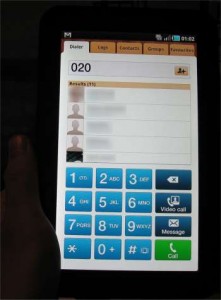 Like most smartphones, the Galaxy Tab displays text messages in a “threaded conversation” mode which makes it easier to follow the discussions you’re having. It is possible to view your text messages in a two-pane “Outlook style” layout by turning the Tab to landscape orientation. The Tab also supports e-mail via Google, POP/IMAP and corporate accounts using Microsoft Exchange.
Like most smartphones, the Galaxy Tab displays text messages in a “threaded conversation” mode which makes it easier to follow the discussions you’re having. It is possible to view your text messages in a two-pane “Outlook style” layout by turning the Tab to landscape orientation. The Tab also supports e-mail via Google, POP/IMAP and corporate accounts using Microsoft Exchange.
We loved the fact that the fact that the Galaxy Tab is a phone too. We think it’s a huge selling point. If I’m going to visit a friend and I’ve got to endure a 4-hour commute, the Galaxy Tab is perfect for the train journey. No longer would I have to endure the pain of purveying the Metro and London Lite. The Galaxy Tab allows me to consume media and browse the web over 3G and I can just use my existing SIM card. But I don’t want to miss phone calls or text messages whilst I’m doing that – and the Galaxy Tab ensures that you won’t. That’s certainly not the case with the iPad: you’d need a new data plan and you’d have to carry your smartphone with you too. Doesn’t it seem a little redundant to carry round 2 devices with 2 data plans?
Functionality & Applications
The Galaxy Tab runs Android 2.2 (Froyo). It comes bundled with a range of applications including:
- Alarm Clock
- Browser: WebKit-based browser with support for Flash 10.1. This means you can view online video from places such as the BBC iPlayer.
- Calendar: The Calendar application integrates with Google Calendar, Facebook events and your corporate calendar through Microsoft Exchange. We found the Facebook integration rather annoying (mainly because it filled up the calendar with a gazillion events we have no intention of turning up to and a billion birthdays) but this feature is easily disabled.
- Digital Frame: Turns your Galaxy Tab into a desk clock, digital photo frame or music player.
- E-Mail: Supports POP3, IMAP, Google and Microsoft Exchange. Two-pane “Outlook style” view in landscape orientation.
- FT Mobile: Application from the Financial Times which provides a really nice way to read content from FT.com.
- Photo Gallery: Does what it says on the tin. Integrates with Picasa to display images you’ve uploaded to the Picasa website as well as photos which are saved on your phone.
- Google Maps & Navigation: The standard Google Maps application for Android and a free turn-by-turn GPS navigation service. Great stuff.
- Music & Video Player: The music application should play most of the common formats including MP3, AAC, OGG, WMA, FLAC and WAV. The video player supports full HD video (1080p). Note that you won’t be able to play DRM-protected music from iTunes here.
- Readers Hub: Allows you to read newspapers, e-books and magazines on your Galaxy Tab. Samsung has bundled applications from PressDisplay, Kobo and Zinio.
- ThinkFree Office: Allows you to read and edit Microsoft Office documents. Unfortunately, the user interface is a bit clunky and it’s difficult to edit documents.
- YouTube: Provides an optimised interface for YouTube videos.
Notable omissions were a calculator application and a stopwatch application. However, these can easily be downloaded from Android Market.
Aside from the default applications, there are over 100,000 applications available to download in Android Market. However, many Android applications are designed for smartphones with smaller screens and they don’t always look great on the Tab. According to Samsung, applications which conform to Google’s UI Guidelines should scale up correctly and use the entire screen. Other applications will appear in the centre of the screen with a black border around them.
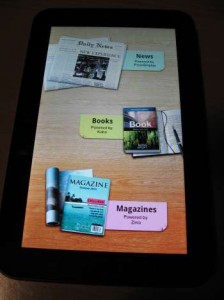 Reader’s Hub: e-Books & Magazines
Reader’s Hub: e-Books & Magazines
Samsung have bundled three applications with the Galaxy Tab: the PressDisplay newspaper reader, the Kobo e-book reader and the Zinio magazine reader. These applications are available through the “Reader’s Hub”.
We were impressed with PressDisplay. It provides access to a wide range of newspapers and daily periodicals from around the world. You can choose to download individual issues which are delivered as an electronic reproduction of the newspaper. Articles and images can be viewed in more detail by “pinch to zoom”. Alternatively, clicking on a story heading will extract all the text and present it in an easy-to-read format similar to a web page. A subscription to PressDisplay costs £22.95/month and allows you to download as many newspapers you like (from anywhere in the world!). Alternatively, you can pay 79p per newspaper. Unfortunately, that’s about the same price as buying a physical copy of the newspaper (if not more) and really limits the appeal of the application.
The Kobo e-book reader provides a fairly nice way to read e-books and has an integrated book store. Whilst the reading experience was nice, again the e-books weren’t always cheap. We found several books where it actually would have been cheaper to buy a physical copy of the book on Amazon rather than an electronic copy from Kobo. There are also a range of free books available for download (mainly out of copyright).
Gaming
The Galaxy Tab comes with N.O.V.A. (Near Orbit Vanguard Alliance) HD from Gameloft. We won’t go into too much detail about the game but essentially it’s a space-based first person shooter (similar in style to Halo) where you actually need to physically move your Tab in order to look around the map and to aim your gun. The control system makes it a quite immersive experience and adds a totally different dimension to the game which was great fun and is highly recommended.
Aside from N.O.V.A. HD and the games available from the Samsung Games store, it’s possible to download a range of games from Android Market including Angry Birds (free). Angry Birds looked absolutely fantastic on a 7-inch screen and scales up to the large screen seamlessly.
 Like other Android devices, the Galaxy Tab comes with Google Maps and access to Google’s free turn-by-turn GPS navigation service providing you have a suitable 3G data plan to download maps. It’s possible to control the navigation system by voice (hold the search button down and say “Navigate to Buckingham Palace” or wherever you want to go). Maps and navigation looked absolutely stunning on the large 7-inch display and we certainly think this is a compelling alternative to a dedicated GPS device.
Like other Android devices, the Galaxy Tab comes with Google Maps and access to Google’s free turn-by-turn GPS navigation service providing you have a suitable 3G data plan to download maps. It’s possible to control the navigation system by voice (hold the search button down and say “Navigate to Buckingham Palace” or wherever you want to go). Maps and navigation looked absolutely stunning on the large 7-inch display and we certainly think this is a compelling alternative to a dedicated GPS device.
Camera
The Galaxy Tab has a 3 megapixel backward-facing camera and a 1.3 megapixel front-facing camera for video calls. Unfortunately the poor image quality and the low megapixel count left us a little disappointed… most smartphones now have at least a 5 megapixel camera (often more). If there’s a cool feature that makes up for the poor image quality, the panorama mode is fantastic. You simply need to rotate your tablet and the Tab will automatically take all of the photos required for the panorama and stitch them together. No need to press the shutter button, no need to line up individual shots yourself or to stitch them back together in Photoshop. Does it all for you. Fantastic.
Multimedia
The Galaxy Tab plays music in a range of formats including MP3, AAC, WAV, WMA, FLAC and OGG. Though be aware: DRM-protected music (such as music from iTunes) won’t play on the Tab. Video-wise, the Tab supports H.264 video at the full high definition (1080p). We were only able to test the video feature with 720p video which looked great on the Tab’s screen and sounded good with the in-built speakers.
The Galaxy Tab comes with either 16GB memory or 32GB memory. Extra memory can be added by purchasing a microSD card (up to 32GB). With the maximum 64GB of memory, you should have roughly enough space for around 12,000 songs or 70 high definition movies.
Summary
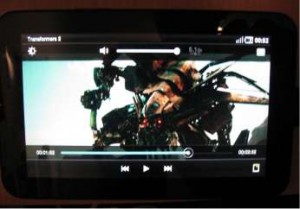 Overall, what do we think of the Galaxy Tab? It’s a great device. For me, it’s where a tablet should be – half way between a phone and a netbook. It should be large enough to let me comfortably read magazines and books, watch video and play great games without straining at the screen. At the same time, it should be small enough and portable enough to be practical as an every-day device which you could carry around with you everywhere. I certainly have no doubt it’s portable – I’ve used it as a phone replacement for a week now.
Overall, what do we think of the Galaxy Tab? It’s a great device. For me, it’s where a tablet should be – half way between a phone and a netbook. It should be large enough to let me comfortably read magazines and books, watch video and play great games without straining at the screen. At the same time, it should be small enough and portable enough to be practical as an every-day device which you could carry around with you everywhere. I certainly have no doubt it’s portable – I’ve used it as a phone replacement for a week now.
Is it a device we would recommend? It depends on how you want to use it. If you want to edit Office documents on the train and deliver Powerpoint presentations at conferences, get a netbook. If you want to sit back on the sofa and watch a movie, get an iPad (or turn on the TV!). The iPad’s larger screen is makes it better for that. The Galaxy Tab is really for somebody who wants to be able to consume and create media on the go and to have a first-rate experience doing it – whether it’s the web, e-books, newspapers, magazines, video, games, blogs or Facebook. For that role, the Galaxy Tab does a great job. There’s a niche in the market and we think the Galaxy Tab does a great job filling it.
margaret said:
cant work the galaxa tap 10any books out there
Philip Blair said:
I got my tab as a Christmas present. I love it and think it is brilliant. In answer to Gloria, you can use the Sim card from your dongle and insert into the tab.
As for the tab, my main problems are with Samsung and the fact that they appear to have totally dumped on the customers who purchased 7inch tabs as everything they now talk about is in regard to the larger tblets they are launching. It seems that nothing they are doing is supportive of 7 inch tabs, all they seem to be about is rolling out new models with little or no future support for existing users. Of course that said, the other big issue with Android equipment is Android. It is without fear of contradiction a brilliant OS. The problem is with updates and their supply or lack of supply. Apple has this won, a single update from Apple (take note Google!). Open source, fantastic, but why so many damned different release dates/times. Why supply carriers before customers? Open source should mean just that open. Give the end users the OS first and if the carriers want to supply branded updates, then let them make them something that the customer will want to install and if the carrier update is rubbish then they won't.
Verdict, I love my tab, I love Android. Will I update my Android phone and tablet? Yes I will, however it will be to an iPhone and an iPad. Choice is only choice when you are free to choose. Apple customers can decide to update Apple software or not. For the most part Google and Android customers aren't given the opportunity to update and when they eventually do get an OS update it is only after their carrier has bastardised it with all sorts of nonsense that for the most part is total rubbish. Leave the apps to developers and carriers concentrate on providing ensuring you can give customers the data and call services that actually work.
Apple Store here I come, unfortunately.
Stefano said:
Does the office app let you compose documents?Ccccccccccccccccc