If you’re buying a mobile phone for your kids, read our top tips on how to choose a handset, mobile plans, parental controls, usage limits, and more.
 Nowadays, children can be avid users of mobile technology. This means there’s an ever increasing amount of things for parents to think about when buying a phone for their kids.
Nowadays, children can be avid users of mobile technology. This means there’s an ever increasing amount of things for parents to think about when buying a phone for their kids.
In this article, we’ll give an overview of some of the top things you should consider when buying or giving a mobile phone to your kids. We’ll also discuss some of the key considerations around online safety, screen time limits and how to pay for applications and games.
Contents
Best Mobile Phone For Kids
 When choosing a mobile phone for your children, there are several important things to think about:
When choosing a mobile phone for your children, there are several important things to think about:
- Do you want a brand new handset or can you use a second-hand phone? Many people decide to give their old mobile phone to their children. This is fairly easy if you’re upgrading your own phone – simply remove all of your personal data from your old device.
- If you’re buying new, how do you want to pay for the phone? We’d normally recommend buying a SIM-free handset for your kids. This is beneficial as it means you won’t need to take out a contract for them, with everything that entails (including a credit check, a 24-month commitment, uncertainty about extra charges, etc).
- What’s your budget for a new mobile phone? Nowadays, smartphones can range in price from about £50 to nearly £2,000. It’s worth setting a sensible budget before you even start looking at handsets. In our opinion, it’s possible to get a very good mid-range smartphone for less than £200 so this can be a sensible starting point for your search.
- What features and specifications do you want from the phone? It might be important to think about things like durability (e.g. in case the phone is dropped), and the size of the device alongside the battery life, camera quality, etc.
Once you’ve gotten a SIM-free phone, you’ll be able to be combined with any SIM-only deal (including Pay Monthly SIM cards and Pay As You Go bundles).
Bundles & Price Plans For Children
 Once you’ve chosen the right phone for your kids, it’s worth thinking about how you’ll pay for the usage.
Once you’ve chosen the right phone for your kids, it’s worth thinking about how you’ll pay for the usage.
There are essentially two different ways to pay for your plan: you can either get a Pay Monthly SIM card or a Pay As You Go bundle. Both of them will give you a monthly allowance of minutes, texts and data. However, there are some key differences in terms of flexibility and credit checks.
The following table shows a comparison of the two options:
| Pay Monthly Contract | Pay As You Go Bundle | |
|---|---|---|
| Contract Length: | 12-month, 18-month or 24-month contract | No contract |
| Flexibility: | Less flexible, as your plan allowances are normally fixed for the contract. | Pause, change or cancel your plan as needed (e.g. as your requirements change). |
| Credit Check: |
Requires credit check | No credit check |
| Spend Control: |
Additional spending is possible. You’ll need to apply a bill cap to restrict it. | Built-in spend control. There’s no chance of running up unexpected charges as you can only spend PAYG credit. |
| Who pays? |
You’ll have to pay for & manage the plan. The billpayer must be over 18. | You can pay, or there’s the option for your kids to pay for it themselves. |
It isn’t possible for children who are under-18 to take out a Pay Monthly contract in their own name. This is because they’re unable to pass the credit check that is required to get one. For this reason, if you’d like a Pay Monthly contract, it will need to be taken out in your own name. You’ll also be responsible for all of the charges incurred.
In many cases, it’s a better idea to choose a Pay As You Go plan. For instance, SMARTY offers Pay As You Go plans that can be perfect for your kids as there’s no credit check and no chance of running up an unexpected bill. You can also change your plan from month-to-month (e.g. as your kids grow up and start using more or less data). There’s also the option for them to pay for it themselves, which can encourage greater independence.
Other Important Considerations
Online Safety & Parental Controls
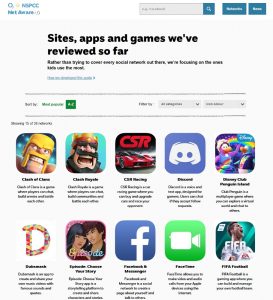
Once you have your new mobile phone and price plan set up, it’s worth sitting down with your kids to discuss online safety and security. This is particularly important given the popularity of social media applications, and how easy it is to accidentally share personal information online (including photos, videos, a home address or phone number).
The NSPCC website has some key information about how to keep your kids safe online. It’s also worth having a look at the InternetMatters.org website, which has advice for different age groups and information on how to use popular apps safely (e.g. with the relevant parental controls on social media).
Once you’ve decided which applications your kids should be able to access, you can set up parental controls on your device. On the iPhone, this can be done by going to Settings > Screen Time > Content & Privacy Restrictions. Meanwhile, on Android devices, open the Google Play Store and tap the Menu button followed by Settings > Family > Parental controls.
Sometimes, it might be worth looking into special kids-friendly apps for your smartphone. For instance, YouTube has a special version of their app for kids. This is available free of charge for iPhone and Android. This has a range of carefully selected content for your children, along with built-in parental controls so you can decide the types of content they’re able to access.
In the UK, all ISPs and mobile phone networks should provide you with the option of enabling parental controls at the network-level. This will provide some additional filtering on which websites can be accessed through the phone. You’ll need to enable network-level controls separately with each ISP and mobile network you use.
Screen Time Usage Limits
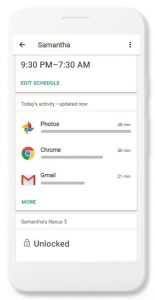 As well as making sure your children remain safe online, it’s important to balance their mobile phone usage. For this reason, think about how long they should be able to use their phone for each day. You might want to keep mobile phone usage under a certain amount of time each day to prevent addiction. In addition, you might want to disable mobile phone usage during certain times of the day to reduce distraction (e.g. during meal times, bed time and allocated homework time).
As well as making sure your children remain safe online, it’s important to balance their mobile phone usage. For this reason, think about how long they should be able to use their phone for each day. You might want to keep mobile phone usage under a certain amount of time each day to prevent addiction. In addition, you might want to disable mobile phone usage during certain times of the day to reduce distraction (e.g. during meal times, bed time and allocated homework time).
Google’s Family Link application for iPhone and Android is one of the best ways of managing this for your children. With the app, you’ll be able to set a schedule for when the phone can be used each day. As a parent, you’ll see a report on how long different applications have been used for on the phone. You’ll then be able to set time limits on usage, either on an app-by-app basis or for the entire device.
If you’re using an iPhone, Apple also provides built-in Screen Time functionality. This can be used to set limits on how long an iPhone can be used for each day.
Paying For Apps and Games
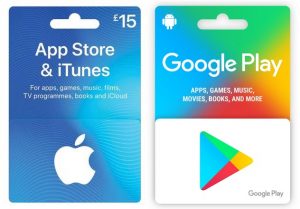
It’s likely that you’ll want to load up some new apps and games once you’ve given a smartphone to your kids.
When buying something from the App Store or from the Google Play Store, there are a number of different payment options.
We’d recommend against adding your card details directly onto your children’s smartphone. If you do this, it might be possible for them to mistakenly authorise additional payments on your card (such as in-game purchases like virtual coins and items).
To avoid this, consider adding a pre-paid App Store or Google Play voucher to your account instead. These pre-paid vouchers can easily be purchased from your local supermarket. They can be used for app and game purchases without the need to add your credit card information.
Sally Montehugh said:
We found parentshield when looking for a sim only plan for our daughter.
It says on the website that there are features built into the SIM card that are specifically made for children, and are not available anywhere else – and boy there really are!!
Every parent worried about giving their child a mobile phone should try it!
Stu Phillips replied:
We use ParentShield as well and it is really good. There is nothing else like it.
Pete Forman said:
One important consideration in the choice of handset is how robust it is. Look for Gorilla Glass and a strong body. A case is a good idea too.